Content watermarking can be used to ensure that rights management is displayed on each piece of media
Introduction
Watermark
Hi-Res with no Watermark
The workflow
Parameters for data overlays
Introduction
Supposing a high-quality unwatermarked version is available for purchase, you could use watermarking to achieve your monetisation goals. You could also use this to copyright any material you wish to release without payment.
Watermark
Here is an HLS proxy with an Imagen company logo and a diagonal spoiler line.
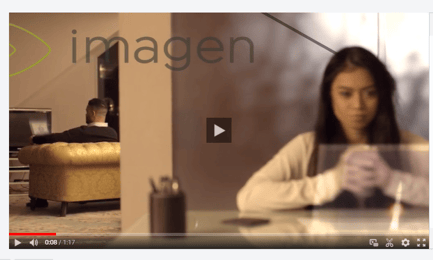
Hi-Res with no Watermark
Here is the same media file, at a much higher resolution and without any watermark or spoiler line,

The workflow
Watermarking features can be created by using a custom data overlay:
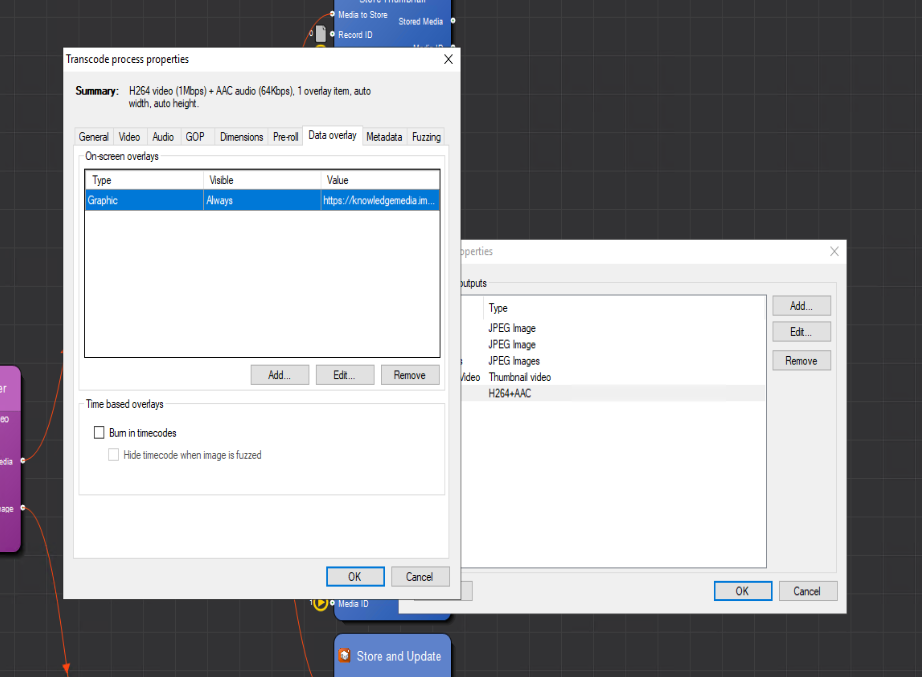
Parameters for data overlays
Location- The origin for overlay positions -this is the origin of the overlay used to define the location on the output frame.

- Position (Vertical & Horizontal) - both are displayed as percentages these settings can be used to move the overlay graphic into a precise position.
- Scale overlay relative to output frame - this parameter will allow you to scale the overlay to match the output frame.
- Visibility - you can set "Allways", "Normally On", "Only when video is fuzzed", "Only when audio is muted", and "Only during preroll"
- The origin for overlay positions -this is the origin of the overlay used to define the location on the output frame.
Transparency- Source Graphic Transparency - here we can manually set the transparency or take the alpha channel from the source graphic
Additional Transparency/Foreground transparency - with the above set to "Manually set ... " this parameter changes to Foreground transparency. When set to "Use the alpha ..." this setting can be used to add additional opacity
Background Transparency - can be set to "Use solid background", "Use colour of the top-left pixel for transparent background", or "Use specific colour for background"
Graphic-
- File or URL - this path will point to a file on disk, or somewhere on the web
-