Use curated collections to make your media easily discoverable and encourage media consumption.
Contents
- Setting up
- Discovery
- Customisation
- Access controls
- Make a collection available to a user not 'logged in'
Setting up
To make Collections visible create a menu bar. This will require elevated permissions
Discovery
|
Collections are categorised and there’s a search bar so you can find the right Collection quickly. Each Collection has icons to show what type of content is in them: |
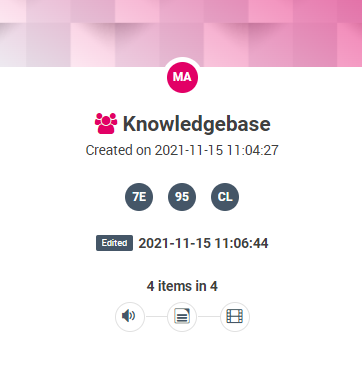 |
Customisation
If you own the Collection you can edit the title and description so those navigating Collections understand why they’ve been curated. Just click on the three dots in the top right-hand corner of the information panel.
Access controls
You’ll see the Collections have icons to represent whether they are Public/Shared/Private.
To change the access levels to your own Collection, click on the status in the top right-hand corner.
- Private – To make a Collection Private make sure you are the only person with access.
- Shared – You can only share a project with valid registered users, to share add a User/Group and click save, they will receive an email inviting them to access and view the Collection.
Make a collection available to a user not 'logged in'
You cannot add external/non-logged-in users in the same way as before. To do so you will need to make the Collection Public
- Public –
⚡Pro Tip: for the records to be viewed by external users, the record itself also has to be set to ‘Public’ visibility. View this article on record ACL
Public collections can be viewed by anyone with the URL link, regardless of whether or not they have an account and are logged in.
⚡Pro Tip: currently external users can only view the Collection record. The option for them to also download is in development