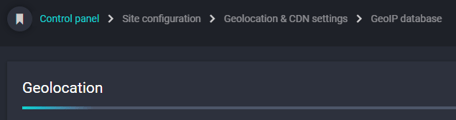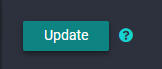Now you are ready to set up Baskets, so this guide will walk you through the configuration steps to create this payment model.
Basket ConfigurationNow that your Stripe account and License have been linked and applied, you will see the extra options under the Monetisation drop-down at https://your_imagen_domain/site/admin Steps to complete configuration
|
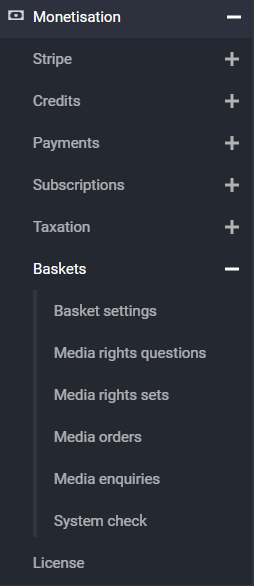 |
🤓 Tip: You can check the progress of your basket configuration at any time at:
https://your_imagen_domain/custommediarights/basketsystemcheck
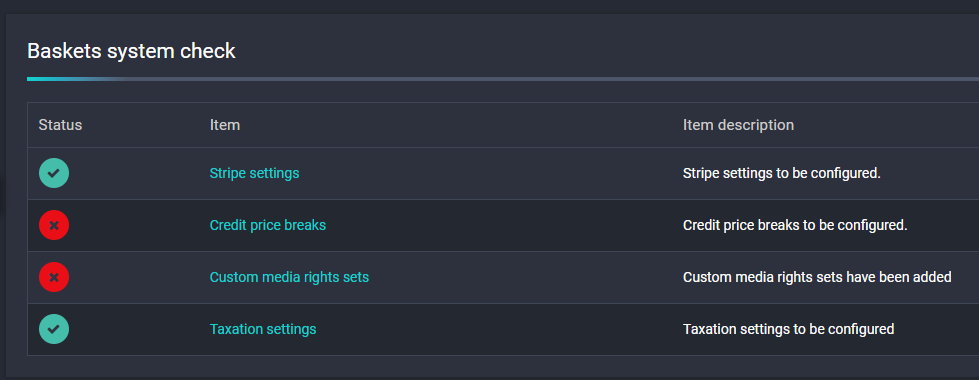
Configure Taxation
⚠️IMPORTANT: A Geolocation Database is required if you wish to enable location-based VAT or Restrictions
A VATsense account will be required to enable our integration. This allows for automatic VAT calculation in the total cost and can be configured based on location.
A paid account will be required to obtain a VATsense API key. We recommend using the 'Starter or Basic plan. You will be presented with an API key once your account has been created.
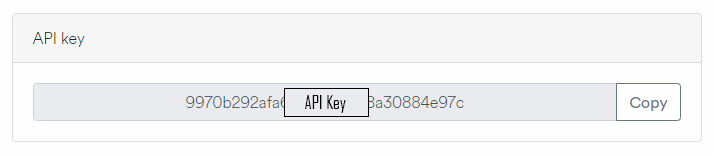
| This API key can then be linked with Imagen by entering it here: https://your_imagen_domain/taxationadminform/config | 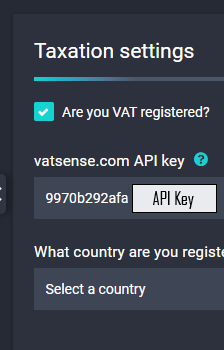 |
| Use the dropdown menu to select your country of registration, and then enter your VAT number (optional) | |
 |
|
Create a Media Rights Set
https://your_imagen_domain/custommediarights/sets
Media Rights Sets can be created by clicking the 'Add a media rights set' button and choosing a name that makes this rights set easily identifiable. In this example, we call it "Media usage".
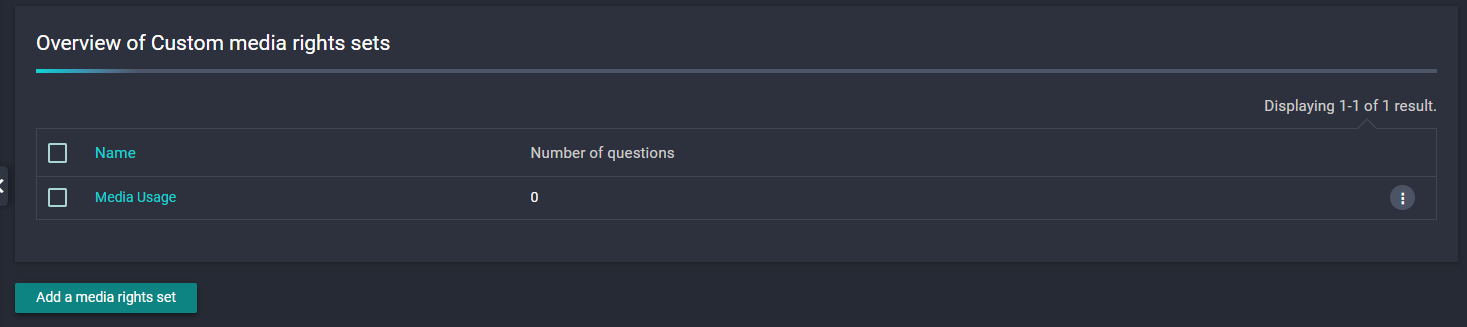
Now Media Rights Questions can be created and added to this media rights set.
Create Media Rights Question(s)
Now we have created a Media Rights Set, we can begin to create questions and attach them to a rights set. In the example below we have created a question asking how the user intends to use the media: "How do you intend to use this media?"
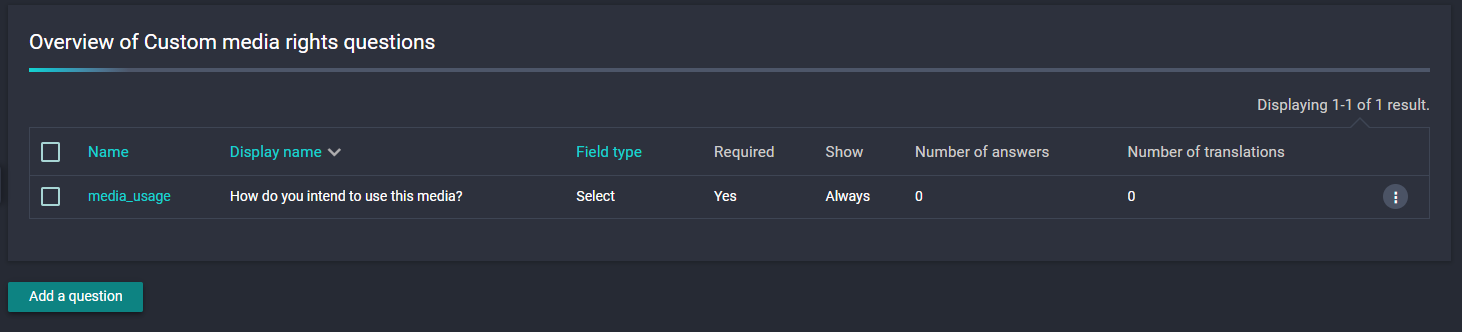
Now the question has been configured we will need to populate some possible answers:
No cost multiplier or forced enquiry
The intense use answer "Online Only" has no cost multiplier or offset applied, and it will not need to force an enquiry.
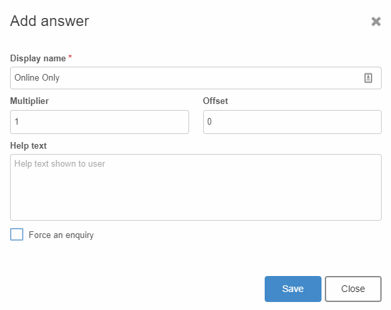
No cost multiplier with forced enquiry:
If, for example, you want to offer an "Advertising" answer where the potential customer will need to discuss licensing options, you can Force an enquiry by ticking the box.
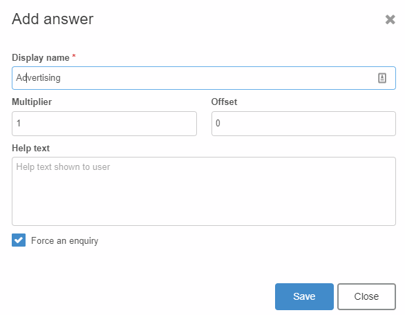
Cost multiplier without forced enquiry:
Now let's say you wish to charge double for online streaming and broadcast rights ("Online & Broadcast"). In this case, you will add a multiplier of two (2).
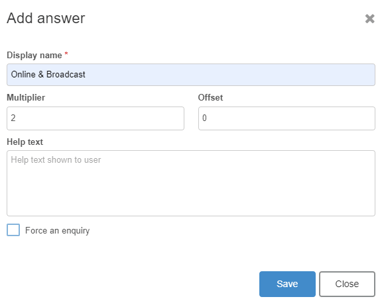
Add questions to a Media Rights set
We can now add the questions to the Media Rights Set by clicking the 'Add a question to this media rights set' button.
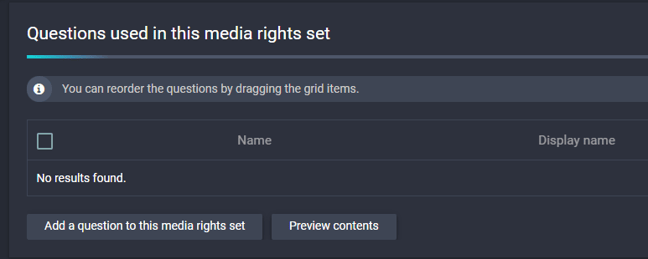
We are then presented with a drop-down menu showing all of the questions that have been created. In this example there is only one:
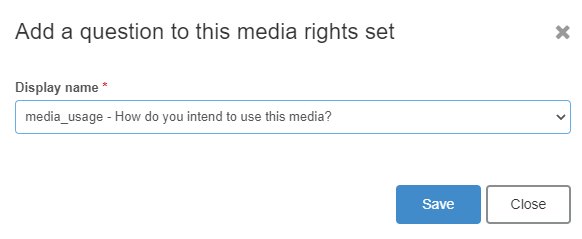
We can preview the example Rights Mapping by clicking on the 'Preview Contents' button.
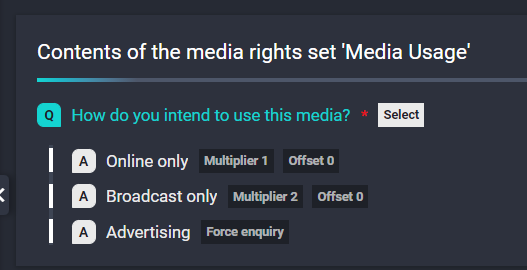
Geolocation Database Configuration
A geolocation database is required if you wish to enable geographic location-based restrictions. If you wish to enable these features, you must download the geolocation database.
| Your Geolocation database can be downloaded here: https://your_imagen_domain/appConfig/geoipdb |
|
| Click the 'Update' button to download the Geolocation Database |
|
| You will then be presented with confirmation that the Geolocation database is up to date. | 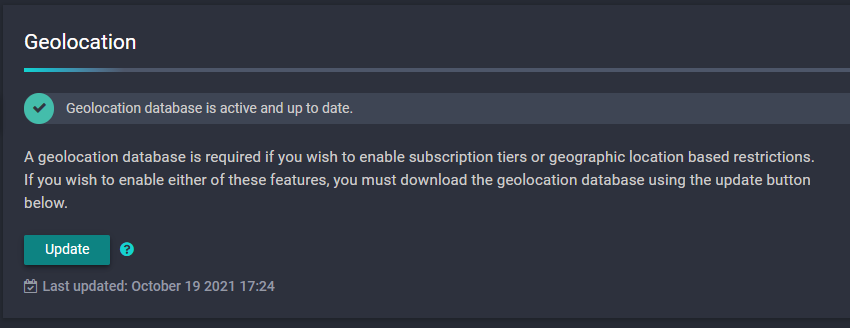 |